In today’s streaming world, IPTV services have gained tremendous popularity for delivering a wide range of TV channels and on-demand content. Philips TVs, especially with their Android-based systems, provide excellent options for streaming IPTV directly from mobile devices. This guide will walk you through the steps to set up and stream IPTV from your smartphone to your Philips TV efficiently.
Buy 1 Year IPTV Subscription and Enjoy Unlimited Content
Why Stream IPTV from Mobile to Philips TVs?
Streaming IPTV from your mobile device to a Philips TV offers several advantages:
- Flexibility: Access IPTV content without needing a dedicated set-top box or complicated setups.
- Enhanced Control: Use your mobile device as a remote control for easy navigation.
- Portable Access: Quickly stream IPTV content from anywhere your mobile device is connected.
Setting Up Your Mobile and Philips TV for IPTV Streaming
Step 1: Verify Compatibility
Before starting, ensure that your Philips TV and mobile device meet these requirements:
- Wi-Fi Connectivity: Both devices should be connected to the same Wi-Fi network.
- Smart Features: Philips TV should support casting or screen mirroring features like Chromecast or Miracast.
- IPTV App Installation: Ensure the IPTV app is installed on your mobile device.
Step 2: Install a Compatible IPTV App
Many IPTV apps are available for Android and iOS devices. Some of the popular ones include:
- iPlay TV
- Smart IPTV
- TiviMate
Download and install an IPTV app that supports casting or mirroring to your Philips TV.
Step 3: Configure the IPTV App on Your Mobile Device
- Open your chosen IPTV app and log in or upload your playlist (M3U file or URL).
- Customize the channel settings to suit your preferences.
- Ensure the app supports Chromecast or DLNA for smooth streaming to your TV.
Casting IPTV from Mobile to Philips TVs
Method 1: Using Chromecast
- Connect Both Devices: Ensure your Philips TV and mobile device are connected to the same Wi-Fi network.
- Enable Chromecast:
- On your Philips TV, enable Chromecast Built-in from the settings menu.
- Stream Content:
- Open the IPTV app on your mobile device and look for the cast icon.
- Tap the icon and select your Philips TV from the list of available devices.
- Enjoy Streaming: The IPTV content will now stream directly to your TV.
How to Use IPTV for Streaming Documentaries
Method 2: Using Screen Mirroring
- Enable Screen Mirroring on Philips TV:
- Go to Settings > Display > Screen Mirroring and enable it.
- Activate Screen Mirroring on Your Mobile:
- On Android: Use the Cast or Smart View option.
- On iOS: Use AirPlay or third-party mirroring apps.
- Connect and Stream:
- Select your Philips TV from the list of devices and start mirroring your IPTV app.
Troubleshooting Common Issues
If you encounter any issues during streaming, consider these fixes:
- Connection Issues:
- Ensure both devices are on the same network.
- Restart your router to resolve connectivity problems.
- App Not Casting:
- Update the IPTV app or check its compatibility with Philips TVs.
- Reinstall the app if the issue persists.
- Audio or Video Sync Problems:
- Adjust the audio sync settings in your IPTV app or Philips TV.
Tips for Optimized IPTV Streaming
To enhance your streaming IPTV experience, follow these tips:
- High-Speed Internet: Use a reliable internet connection (minimum 10 Mbps).
- Ethernet Connection: Connect your Philips TV via Ethernet for a stable connection.
- Regular Updates: Keep your IPTV app and TV firmware updated.
FAQs
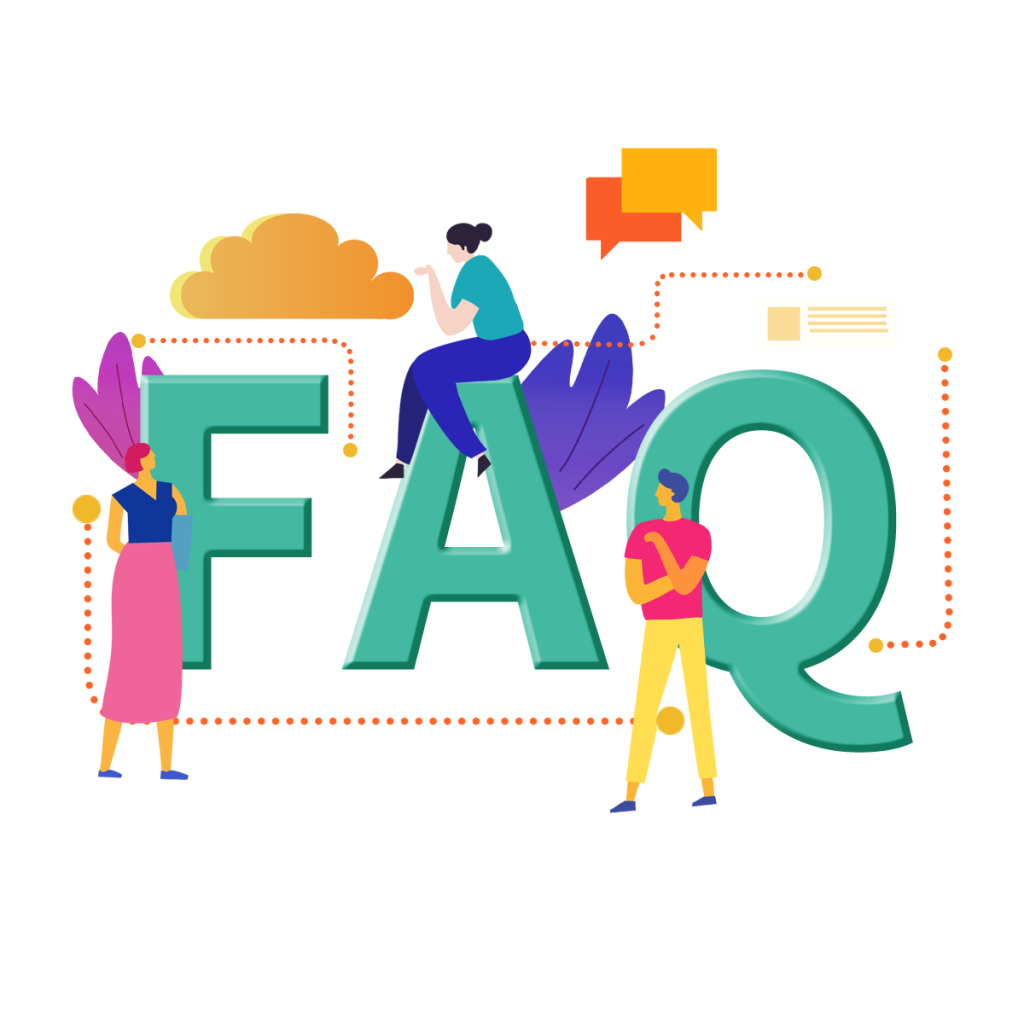
Q1: Can I stream IPTV to Philips TVs without a smart TV?
Yes, you can use external devices like Chromecast, Fire Stick, or an Android TV box for streaming.
Q2: Is a paid IPTV subscription required for streaming?
Some apps and services require a subscription, but many free options are also available.
Q3: How do I stop buffering while streaming IPTV?
Ensure a high-speed internet connection and minimize devices sharing the network bandwidth.
Closing Thoughts
Streaming IPTV from your mobile device to a Philips TV is a straightforward and flexible way to enjoy your favorite channels and on-demand content. With the right setup and app, you can enhance your viewing experience and make the most of your IPTV service.
Cloudflare DNS vs Quad9 DNS: Best for IPTV Users
