Amazon FireStick has gained immense popularity as a versatile and affordable streaming device. While it’s well-known for streaming movies, TV shows, and live sports, many users are unaware of the hidden features and tricks that can enhance their overall experience. These features can help you make the most of your FireStick, allowing you to streamline your entertainment setup, access premium content, and improve your IPTV streaming on 8K TVs.
In this article, we’ll explore some of the *hidden features of the Amazon FireStick, including tips and tricks that will elevate your streaming experience. From customizing your FireStick to making it more user-friendly to optimizing it for *IPTV apps for 8K TVs, we’ve got you covered.
Buy 1 Year IPTV Subscription and Enjoy Unlimited Content
Why Discover Hidden Features on FireStick?
While FireStick is a fantastic device on its own, knowing the hidden features can help you:
- *Enhance your streaming quality: Set up your FireStick for optimal **IPTV streaming, especially if you have a 4K or *8K TV.
- Unlock extra features: Access more settings and options that are often overlooked.
- Customize your device: Tailor your FireStick experience to suit your specific needs, from gaming to live TV streaming.
- Optimize your device for IPTV: With certain tricks, you can optimize your FireStick for the best IPTV apps for 8K TVs, offering smoother, high-quality streams.
1. Install Apps from Unknown Sources
One of the most important hidden features of FireStick is the ability to install apps from unknown sources. By default, FireStick restricts the installation of apps that are not from the *Amazon Appstore. However, enabling this option unlocks a world of third-party apps, giving you access to more content, including *IPTV services and streaming apps.
How to Enable Apps from Unknown Sources:
- Go to Settings from the FireStick home screen.
- Navigate to My Fire TV > Developer Options.
- Turn Apps from Unknown Sources to On.
- After this, you’ll be able to download and install third-party apps such as IPTV Smarters Pro or Kodi.
Benefits:
- *Access to exclusive apps: Install apps that may not be available in the **Amazon Appstore, such as *IPTV apps for 8K TVs and media players like Plex.
- More content options: Gain access to free movies, live TV, sports, and international channels.
2. Use a VPN for Privacy and Better Streaming
A VPN (Virtual Private Network) is a great way to protect your online activity and access geo-restricted content on FireStick. Using a VPN will encrypt your connection, making your streaming activities private and secure.
How to Use a VPN on FireStick:
- Download and install a VPN app such as ExpressVPN or NordVPN from the Amazon Appstore.
- Open the app and sign in.
- Choose the server location based on your preferred content.
- Turn on the VPN, and now you can enjoy secure streaming and access content from different regions.
Benefits:
- Bypass geo-restrictions: Access region-locked content from around the world, including sports, live events, and movies.
- Better streaming speeds: A VPN can sometimes help avoid throttling by your internet service provider (ISP).
- Protects your data: Encrypt your data for added privacy when using IPTV or third-party apps.
3. Customizing Your FireStick Home Screen
A hidden feature in FireStick is the ability to customize the home screen. This helps you access your most-used apps and content more easily, giving you a more personalized experience.
How to Customize the FireStick Home Screen:
- From the *Home screen, navigate to *Settings > Display & Sounds > Display.
- Select Home Screen and choose Customize Channels.
- Here, you can move apps, hide unwanted ones, or arrange your most-used apps for quick access.
Benefits:
- Faster access to content: Organize apps and channels to your liking for quicker access.
- Personalized experience: Make your FireStick more intuitive by prioritizing the apps you use the most.
4. Use Alexa Voice Commands for Hands-Free Navigation
FireStick works seamlessly with *Alexa, Amazon’s voice assistant. Using Alexa on FireStick allows you to **search for content, **open apps, *adjust volume, and much more—all without needing to use the remote control.
How to Use Alexa with FireStick:
- Press and hold the microphone button on your FireStick remote.
- Say a command such as “Alexa, open Netflix” or “Alexa, play action movies”.
- Alexa will immediately carry out your request and navigate the FireStick for you.
Benefits:
- Hands-free control: Easily control your FireStick without having to navigate through menus manually.
- Faster content discovery: Search for movies, shows, or channels instantly using voice commands.
5. Stream Live TV and Sports with IPTV Apps
One of the most powerful uses of FireStick is for *IPTV streaming, where you can access live TV, sports events, movies, and much more. For *8K TVs, you can get an optimized IPTV streaming setup that ensures smooth, high-quality streams.
How to Install IPTV Apps on FireStick:
- Follow the steps to enable Apps from Unknown Sources (as explained above).
- Install apps such as *IPTV Smarters Pro, **SS IPTV, or *Perfect Player.
- Add your IPTV subscription details or playlist link.
- Now, you can enjoy live TV, movies, sports, and much more directly from your FireStick.
Benefits:
- Access to live sports: Watch live sporting events, including football, basketball, and more.
- High-quality streams: Enjoy 4K or even 8K content with optimized IPTV setups.
6. Install Kodi for Media Streaming
Kodi is an open-source media player that allows you to play a wide variety of video, music, and IPTV content. By installing Kodi on FireStick, you can access almost any type of media and even install third-party add-ons for additional content.
How to Stream IPTV at Events Using Multiple TVs
How to Install Kodi on FireStick:
- Go to Settings > My Fire TV > Developer Options and enable Apps from Unknown Sources.
- Install the Downloader app and enter the URL for the Kodi APK.
- Once Kodi is installed, you can add media sources, including IPTV streams and on-demand movies.
Benefits:
- All-in-one media center: Watch movies, TV shows, live TV, and sports all in one app.
- *Customizable: Install various add-ons for added functionality, such as *IPTV add-ons or streaming plugins.
7. Enable Screen Mirroring
Another hidden feature of FireStick is screen mirroring, which lets you stream content from your phone or computer directly to your FireStick. This is useful for displaying photos, videos, or even presentations on a larger screen.
How to Enable Screen Mirroring:
- On your FireStick, go to Settings > Display & Sounds > Enable Display Mirroring.
- On your mobile device, open the screen mirroring option (on Android, this may be labeled as Cast).
- Select your FireStick device from the available options.
Benefits:
- Stream mobile content: Watch videos, play games, or share media directly on your TV.
- Multi-device use: Share content from multiple devices, such as smartphones, tablets, and laptops.
FAQs
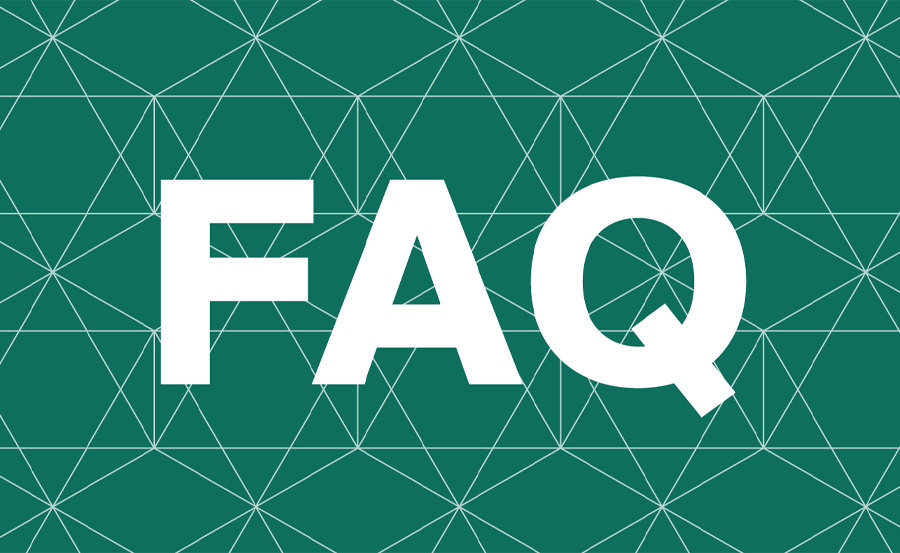
1. How do I install third-party apps on FireStick?
You need to enable Apps from Unknown Sources in the settings and then use the Downloader app to install the APK file of the third-party app.
2. Can I stream 8K content on FireStick?
Yes, FireStick can stream 8K content if you have a compatible *8K TV, a **high-speed internet connection, and use *optimized IPTV services.
3. What is the best IPTV app for FireStick?
Apps like IPTV Smarters Pro and Perfect Player are popular for IPTV streaming on FireStick, especially when using 8K TVs for optimal content quality.
4. How do I speed up my FireStick?
Clear cache regularly, uninstall unused apps, and disable unnecessary startup apps. You can also use a VPN to avoid throttling and improve performance.
5. Can I play games on FireStick?
Yes, FireStick supports various games available on the *Amazon Appstore, and you can also use cloud gaming services like *NVIDIA GeForce Now for more advanced gaming experiences.
Dreamlink Remote App: Control Your IPTV Seamlessly
