IPTV (Internet Protocol Television) offers unparalleled access to live TV channels, on-demand content, and global entertainment. However, to fully enjoy its features, optimizing IPTV streaming on your smart TV is essential. This guide provides a step-by-step approach to enhance your IPTV experience, ensuring smooth playback, high-quality visuals, and minimal buffering.
Buy 1 Year IPTV Subscription and Enjoy Unlimited Content
Why Optimize IPTV Streaming?
Optimizing your IPTV setup ensures:
- Smooth Playback: Reduces buffering and interruptions.
- High-Quality Resolution: Enjoy HD and 4K content seamlessly.
- Better Resource Management: Makes the most of your internet bandwidth.
- Enhanced User Experience: Provides quick access to your favorite channels and apps.
Steps to Optimize IPTV Streaming on Your Smart TV
1. Choose a Reliable IPTV Provider
Start by selecting a trustworthy IPTV provider. Look for a service that offers:
- A stable streaming platform.
- High-quality channels (HD and 4K support).
- Adaptive streaming to match your internet speed.
2. Install a Suitable IPTV App
Choose an IPTV app compatible with your smart TV, such as:
- TiviMate
- IPTV Smarters Pro
- Perfect Player
These apps provide advanced customization options, adaptive streaming, and support for M3U playlists.
3. Secure a High-Speed Internet Connection
A stable internet connection is key for optimizing IPTV. Recommended speeds are:
- 25 Mbps for HD streaming.
- 50 Mbps or higher for 4K streaming.
Use a wired Ethernet connection instead of Wi-Fi for better stability.
4. Enable Adaptive Streaming
Most IPTV apps support adaptive streaming, which automatically adjusts the video quality based on your available bandwidth. Enable this feature in the app’s settings to avoid buffering.
5. Update Your Smart TV’s Software
Keep your smart TV’s firmware up-to-date to ensure compatibility with the latest IPTV apps and features.
6. Organize Channels
Customize your IPTV playlists by:
- Grouping channels by genre (e.g., sports, movies, news).
- Adding frequently watched channels to a “Favorites” list.
- Removing unwanted channels for a cleaner interface.
7. Invest in a Quality HDMI Cable
If you’re using an external IPTV box, connect it to your TV using an HDMI 2.1 cable for the best audio and video quality.
Reviewing IPTV Services with No-Log Policies
Additional Tips for Optimizing IPTV Performance
Close Unnecessary Apps
Running too many apps on your smart TV can slow down IPTV performance. Close background apps to free up resources.
Use a VPN for Privacy
A VPN can bypass ISP throttling and ensure a stable streaming experience, especially in regions with restricted IPTV access.
Adjust Picture Settings
Optimize your TV’s picture settings for better viewing. Set the mode to “Standard” or “Movie” for natural colors and balanced brightness.
FAQs About IPTV Streaming on Smart TVs
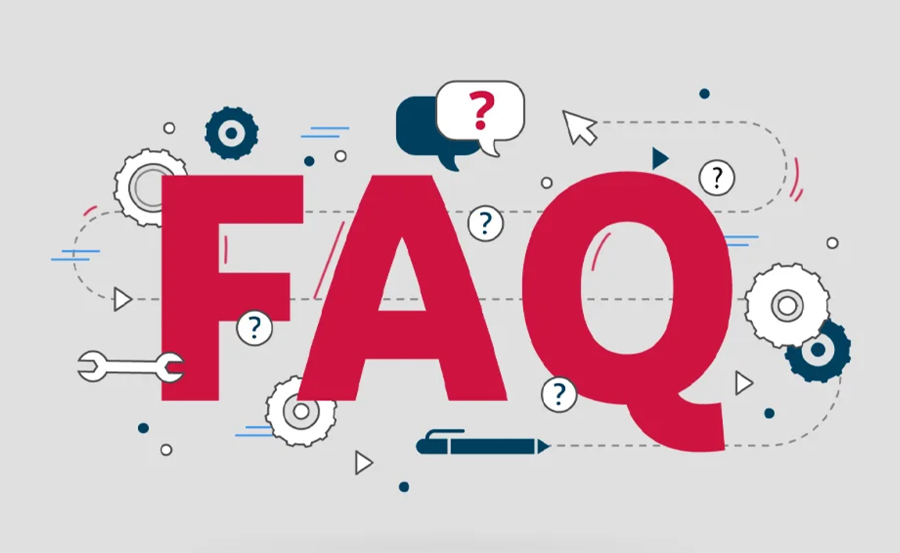
What’s the best IPTV app for smart TVs?
TiviMate and IPTV Smarters Pro are highly recommended for their advanced features and user-friendly interfaces.
Do I need a high-speed internet connection for IPTV?
Yes, a minimum speed of 25 Mbps is required for HD, while 50 Mbps is ideal for 4K content.
Can I stream IPTV on multiple devices?
Most IPTV providers allow multi-device streaming, but it’s best to confirm with your provider.
Transform Your Viewing Experience
Optimizing IPTV streaming on your smart TV unlocks a world of entertainment, delivering smooth and high-quality playback tailored to your preferences. Follow these tips to enhance your setup and enjoy a seamless IPTV experience.
How to Use IPTV for Streaming Documentaries
