Streaming IPTV at events using multiple TVs requires careful planning and the right equipment to ensure a smooth viewing experience for large crowds. Whether you’re hosting a corporate event, sporting event, or large gathering, IPTV provides a seamless way to broadcast content across several screens. This guide will walk you through everything you need to know about setting up IPTV for events with multiple TVs.
Buy 1 Year IPTV Subscription and Enjoy Unlimited Content
1. Understanding IPTV for Events
IPTV (Internet Protocol Television) allows you to stream video content over the internet rather than traditional satellite or cable TV. It is an ideal solution for events that require broadcasting to multiple TVs in different locations. Unlike cable, IPTV offers flexibility, scalability, and high-definition content, making it perfect for event settings.
2. Requirements for Streaming IPTV at Events
Before diving into the setup process, you need to ensure you have the following essentials:
- Stable Internet Connection: High-quality IPTV streaming requires a strong and stable internet connection. Ensure you have enough bandwidth to support the number of devices that will be streaming simultaneously.
- Multiple TVs: Depending on the size of the event, you will need multiple TVs for displaying the IPTV feed. These could be LCD, LED, or smart TVs.
- IPTV Service Provider: Choose a reliable IPTV provider that offers channels, content, and features suitable for your event. Ensure that the provider can handle streaming to multiple devices.
- Streaming Device: Devices like Amazon Fire TV Stick, Roku, or Android TV Boxes can be used to stream IPTV to each TV. If you’re using smart TVs, you may not need additional streaming devices.
- Networking Equipment: Switches, routers, and Wi-Fi access points are crucial for distributing the IPTV signal across multiple TVs.
3. Setting Up the IPTV System for Multiple TVs
Step 1: Connect the TVs to the Network
To broadcast IPTV to multiple TVs, each one must be connected to the same local area network (LAN). You can use wired Ethernet connections for more stable performance, especially in large venues. Alternatively, Wi-Fi may suffice for smaller gatherings.
Step 2: Choose the Right Streaming Devices
For each TV, use a streaming device (like Roku, Fire TV Stick, or Android TV Box) to receive the IPTV feed. Some modern smart TVs come with built-in apps that support IPTV streaming, but external devices can provide more flexibility and reliability.
- For Wired Setup: Connect the streaming device to the TV and router using Ethernet cables.
- For Wireless Setup: Ensure each device is connected to a stable Wi-Fi network with sufficient bandwidth to handle the streaming.
Step 3: Configure IPTV Streaming on Devices
Once your devices are connected, you need to configure them to stream IPTV. Install the necessary apps or configure the IPTV service on each device. Most IPTV services provide apps for Android, Roku, or Fire TV.
- Android TV: Download the IPTV app, input your subscription details, and configure it to stream the desired content.
- Roku & Fire TV: Use the IPTV-compatible apps available in their respective app stores. Log in with your IPTV account credentials.
Step 4: Synchronize the TVs for Unified Viewing
For events where you want all TVs to display the same content, ensure that the IPTV feed is properly synchronized. If you’re showing live events, sports games, or presentations, it’s important that each TV shows the content at the same time.
- Multi-Room Syncing: If using devices like Amazon Fire TV or Roku, use features like “screen mirroring” or “group streaming” (available on some platforms) to ensure synchronization across multiple devices.
- IPTV Server: Some advanced IPTV setups allow you to create a centralized server that distributes content to all connected TVs. This can be useful for managing a large number of TVs at once.
Chromecast IPTV Setup: Everything You Need to Know
Step 5: Troubleshoot and Test Before the Event
Before the event starts, test the IPTV streaming setup to ensure everything works smoothly. Check for buffering issues, audio synchronization, and the overall quality of the stream. Make any necessary adjustments to the network or settings to resolve potential issues.
4. Best IPTV Apps for Multiple TV Streaming
While setting up IPTV for your event, it’s crucial to select the right IPTV apps that support streaming to multiple devices. Here are a few popular IPTV apps for such setups:
- TiviMate: A popular IPTV player that supports EPG, multiple playlists, and a seamless user interface. Great for large setups.
- Perfect Player IPTV: Offers a simple setup process and supports streaming to multiple devices.
- IPTV Smarters Pro: Widely used for managing IPTV services and supporting multiple devices at once.
- Kodi: An open-source media player that supports IPTV streaming with add-ons.
5. Enhancing the Viewing Experience
To further enhance the event’s viewing experience, consider integrating additional technologies:
- Audio Setup: Pair your IPTV streaming with a sound system to improve audio quality.
- Smart Lighting: Use smart lighting systems to adjust lighting based on the content, adding to the ambiance of the event.
- Interactive Displays: Some advanced setups allow for interactive displays, enabling guests to select channels or content on the spot.
6. FAQs about Streaming IPTV at Events
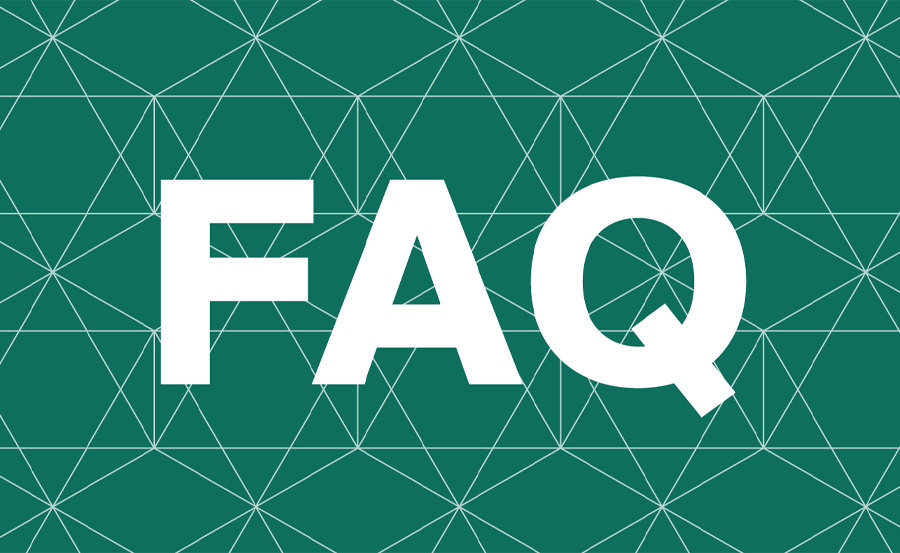
Q1: What internet speed is required for streaming IPTV to multiple TVs?
A stable internet connection with at least 10-25 Mbps per TV is recommended for smooth IPTV streaming, especially if you’re streaming high-definition content.
Q2: Can I use my existing cable TV for IPTV streaming?
Yes, you can use IPTV alongside traditional cable services by integrating both setups. Devices like set-top boxes or IPTV apps can work with your existing cable system.
Q3: Do I need special equipment for streaming to multiple TVs?
Yes, you need reliable networking equipment (routers, switches, or Wi-Fi extenders) to ensure each TV receives a stable IPTV signal.
Q4: How do I ensure synchronization of IPTV across multiple TVs?
By using the same network and syncing streaming devices or using IPTV server setups, you can ensure that all TVs display the same content at the same time.
7. Conclusion
Setting up IPTV for events with multiple TVs can greatly enhance the viewing experience, whether you’re hosting a corporate event, watching a sports game, or simply entertaining guests. By using the right devices, apps, and network infrastructure, you can create a seamless IPTV streaming setup that broadcasts to multiple TVs in real-time. Take the time to test your setup and ensure synchronization to guarantee a flawless event experience.
Dreamlink Remote App: Control Your IPTV Seamlessly
